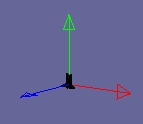|
Astronomy Portal to the Heavens, Deep Sky and Universe
|
|
OrbiterSim | FAQ | Acronyms | Add-ons | Screen Shots | Orbiter Tutorials | >>Developer Basic Anim8or Techniques for Orbiter Model orientation for Orbiter With Orbiter z is elevation and y is forward. In wire frame or points mode the green arrow points forward and the blue
arrow points down. Therefore when viewing from the Front in anim8or you are actually looking at the bottom of the
craft. This is usually not a very useful view. A nice method to view your model from any direction is to use arc rotate tool. To get a closer view of any portion of the model use the zoom view tool. Object/Viewpoint Now you have a closer look at your model without changing its size. Of course you can design the model using whatever view suits you as long as you rotate the model to the proper orientation before you export. Visible Models Sometimes some models will be flip inside out. In these case the model will be partly invisible in Orbiter. The way to tell this in anim8or is by looking at the model shading before any materials or textures are added. If the model has a gray shade on the top and sides the faces are correct. However if the model has a goldish color then the faces are flipped inside out. To flip them the correct way select the segment and edit | Flip Normals from the menu bar. In many cases a few sides will appear to have the goldish color. This is all right as long as the majority of the model faces appear gray. Modeling shapes Besides using the lathe technique as was done in 3D model to space flight you may also use any of the basic objects at the lower part of the Object/Edit toolbar. When using some of these basic objects they will have a yellow bounding box when selected. You should convert them to mesh with the Build |Convert to Mesh menu item to use them with your model. The bounding box will then be white. The link below is very handy page from the anim8or manual to reference when modeling. Anim8or manual page 4_object_editor It is easiest to build your model in sections and then join the solids together, or you may group them. Once the model is grouped and complete move the entire mesh over the center grid axis where the center of gravity should be located. Make sure you are looking at all views when you do this. This will insure the model flies like it should in Orbiter. Sizing the model for Orbiter. The best I know to do is size the model to the correct proportions using the grid in anim8or. Then reduce them with the scale tool to match the correct Orbiter size. I do this by viewing the model in Orbiter next to something of know size like a landing pad. Texturing your model with Anim8or >>
Related Links: Vinka Page (spacecraft.dll )
|
Space Exploration DVDs
| Space Exploration Books | From the Earth to the Moon | Earthlight: NASA - Spectacular Views
|